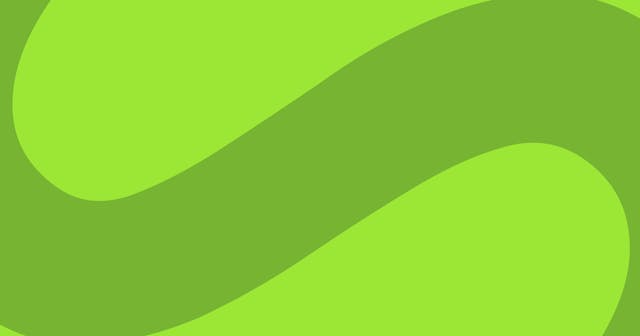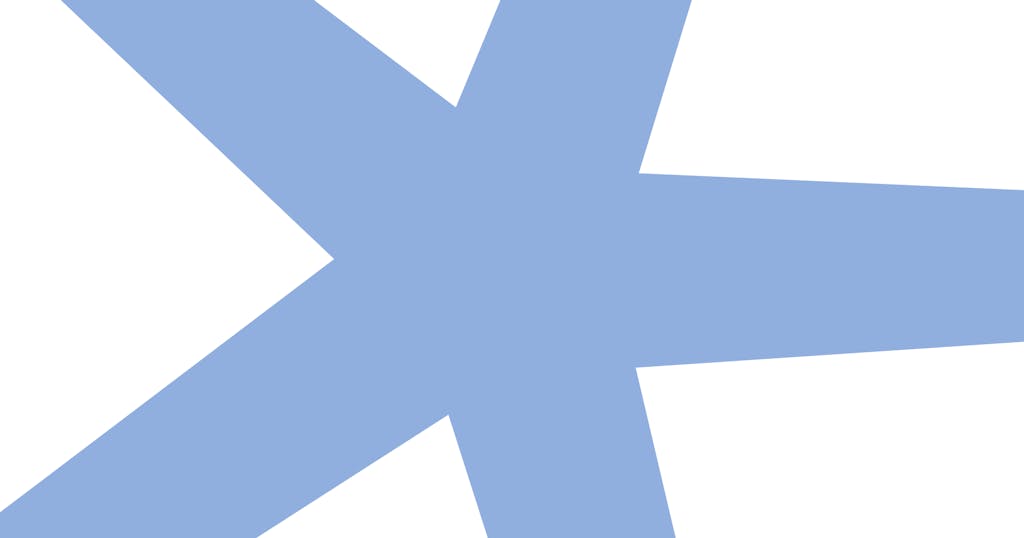
Storing Multiple Elements in a Single Ref in React
In some cases, you may want multiple references in a component of unknown quantity. Here’s how you can make it work.
A typical use of the useRef hook is to be able to access the HTML element directly. This is the example from the React docs:
function TextInputWithFocusButton() {
const inputEl = useRef(null);
const onButtonClick = () => {
// `current` points to the mounted text input element
inputEl.current.focus();
};
return (
<>
<input ref={inputEl} type="text" />
<button onClick={onButtonClick}>Focus the input</button>
</>
);
}This unlocks the ability to access native properties and call native functions on that element.
Accounting for Multiple (Unknown) Refs
I often run into a scenario in which I want direct access to elements with a component (like the example above), but I don’t know how many components there will be.
Consider if we had a similar component, but rather than focusing a single text input, the button would tab through a series inputs of unknown quantity. In that case, we might track the active input with a state, and then increment the index with each button click.
Because I don’t know how many inputs there will be, I can’t use useRef directly on each one. The workaround is to store the ref as an array ...
const inputEls = useRef([]);... and then pass a function when applying the reference.
// An example where `idx` is a known index value
<input ref={(el) => (inputEls.current[idx] = el)} type="text" />In context, that might look something like this:
import React, { useRef, useState } from "react";
export function Component(props) {
const [nextIdx, setNextIdx] = useState(0);
const inputEls = useRef([]);
const onButtonClick = (idx) => {
inputEls.current[nextIdx].focus();
// Find the new next index.
setNextIdx(nextIdx + 1 >= props.inputCount ? 0 : nextIdx + 1);
};
return (
<>
{Array(props.inputCount)
.fill()
.map((_, idx) => (
<input
ref={(el) => (inputEls.current[idx] = el)}
type="text"
style={{ display: "block", marginBottom: "0.5rem" }}
/>
))}
<button onClick={onButtonClick}>Tab through inputs</button>
</>
);
}That leads to this behavior:

Playground
Here’s a playground with this code so you can see it in action.