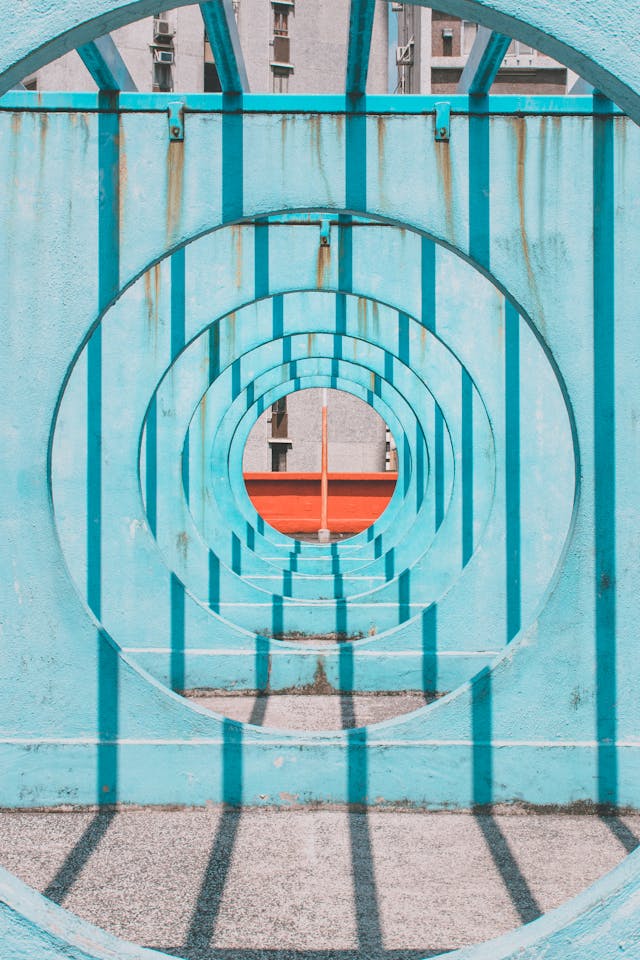Keyboard Shortcuts for Website with Chrome Site Search
Define custom shortcuts in the Chrome address bar that lead directly to a specific URL.
As developers, many of us spend a lot of time in the browser. And we usually visit a handful of websites or specific URLs regularly. For example, I'm frequently on GitHub and Notion. And, within both, I have a few particular URLs I visit more than the rest (repos in GitHub and pages in Notion).
The natural tendency is to use bookmarks, but I've never really liked bookmarks because they decrease the size of the viewport and require mouse clicks — I can move faster with the keyboard.
Chrome Site Search Shortcuts
Chrome has a site search shortcut feature that has enabled me to get to any specific URL using a shortcut that I define. For example, I can type "w" to pull up the upcoming weather forecast.

Building a Custom URL Shortcut
It's super simple to set up a custom URL shortcut, though it's not obvious where to find the setting.
Begin by opening Chrome's settings. You can do this through a keyboard shortcut, application menu, or by navigating directly to chrome://settings.
Then choose search engine, or navigate directly to chrome://settings/search.

Click manage search engines and site search — URL is chrome://settings/searchEngines. Scroll down to Site search and click the Add button to add a new shortcut.

Add your shortcut details.

And then you can navigate directly to a new URL!