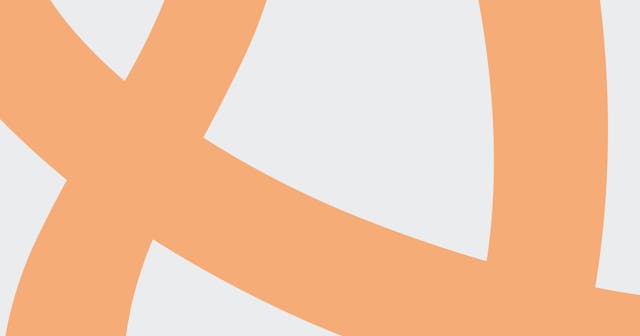Collaborate On A GitHub Gist
GitHub gists are designed to be user-specific and not for team collaboration. But you can make it work with a little finagling.
GitHub gists are typically used to share a snippet or series of snippets with others. They are built for collaboration.
Typically if you want to collaborate on a project with code, you'd create a repo in your GitHub user or organization account. Then you can add all the collaborators you want and you have the benefit of working with great features like the Issue Tracker and Pull Requests.
But sometimes that's overkill. Sometimes you need to work on just a small set of flat files, but you want to share collaboration of that code with others.
Well, one nice feature with gists is that they are git repos, so we can still collaborate. Granted, we won't have pull requests and one person will be the source of truth, but it can work.
Step 01: Create The Gist
First, create the gist. Note that the gist must be public if you're going to share access to it.
Step 02: Clone The Gist
Gists are git repos, so you can clone them. After you've created the gist, look at the last segment of the URL:
$ git clone git@github.com:gist-id my-gist
Replace gist-id with the last URL segment and my-gist with what you want the name of the directory to be. For example:
$ git clone git@github.com:a00baf1c59d60219ac87d87d71a26d46 ruby-dir-script
You can push and pull within that directory just like any other git repo.
Step 03: Add Collaborators
Adding a collaborator is a two-step process:
First, share the link to your gist with your collaborator(s). They can fork the gist and then clone it themselves.
After cloning their fork, they should add your fork as their upstream remote:
$ git remote add upstream git@github.com:gist-id
(Again, change gist-id.)
When your collaborators are all set up, you'll want to add a remote for each of them. Each of their forked gists will have their own ID, so you can take a similar approach. Usually I'll name the remote with the name of the person. For example:
$ git remote add sarah git@github.com:gist-id
(Seriously, the gist-id -- change it.)
Repeat for each collaborator.
Step 04: Merge Collaborator Changes
When a collaborator has made a change you want to add into the gist, you fetch and then merge their remote master branch. For example, if we're going to merge in Sarah's changes:
$ git fetch sarah
$ git merge sarah/master
And then you can push back up to GitHub.
$ git push origin master
Step 05: Staying Up To Date
Just like working with forks in other repos, your collaborators are going to have to keep themselves up to date with your code. If they've properly setup your gist as their upstream remote, they can stay updated like so:
$ git fetch upstream
$ git pull upstream master
The biggest issue with this approach is their is a bottleneck with the user who created the gist in that they have to do all the merging. But I'd really only recommend this approach for simple use cases. Anything more complicated than a small, temporary set of flat files warrants its own repo.
References